“Words will always retain their power. Words offer the means to meaning, and for those that will listen, the enunciation of truth.”
—V for Vendetta
But what happens when the words are silenced?
As we’ve all likely read, Google is quietly moving to make all searches secure, except for ad clicks.
The concealment of organic keyword data behind the dreaded (not provided) has some significant implications for us marketers, especially those specializing in SEO and content.
Gone in the name of protecting searcher privacy is a valuable means of uncovering what terms and topics our audiences are searching and our sites are ranking for, so we can in turn create and effectively optimize valuable content.
This renewed assault on keyword data has already begun, as Google appears to have started limiting keyword data in early September. Following is a chart showing aggregate (not provided) keyword data taken from a sample of ten accounts.
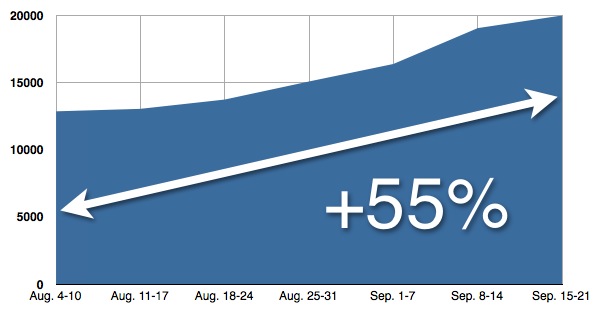
Aggregate weekly (not provided) visits for PR 20/20 and client Google Analytics data, Aug. 4 — Sept. 21, 2013
Unfortunately, as of right now, there is no way to recoup this lost data, forcing us to resort to less-than-perfect replacements.
4 Ways Around (Not Provided)
Following are 4 ways to utilize the data still available though Google Analytics and Webmaster Tools to garner better understanding of keyword traffic and opportunities.
1. Google Analytics: Not Provided Profile Filter
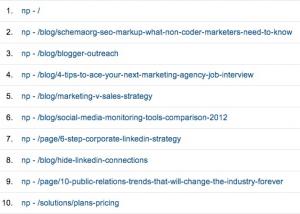
What It Does: Replaces the (not provided) keyword in Google Analytics keyword reports with “NP - [Landing Page].”
What It Shows: By looking at what pages searchers are landing on, you can get a general idea about the topics they are searching and which pages are ranking well. Use this data to evaluate optimization efforts and discover traffic-driving content topics.
A Google View—formerly known as Profile—filter changes the way data is collected as soon as the filter is created, and cannot be applied retroactively to data.
Steps to Set Up:
NOTE: It is recommended to create a new Google Analytics profile when doing this because any changes you make to your existing profile permanently alters the incoming data and cannot be undone.
- Create a new View (aka Profile)—instructions here.
- Click “Admin” in the upper right-hand corner.
- In the right column, select the View you want the filter applied to.
- Click “Filters.”
- Click the “New Filter” button.
- Name it.
- Select “Custom Filter.”
- Click the “Advanced” radio button.
- Next to “Field A -> Extract A,” select “Campaign Term” from the drop down, and then type (.not provided.) into the field.
- Next to “Field B -> Extract B,” select “Request URI” from the drop down, and then type (.*) into the field.
- Next to “Output To -> Constructor,” select “Campaign Term” from the drop down, and type np - $B1.
- Select the “Yes” radio button for “Field A Required,” “Field B Required” and “Override Output Field.”
- Select the “No” radio button for “Case Sensitive.”
- Hit the save button at the bottom.
Because it is a new View, you won’t see data right away, but if you check back several hours later, you should start seeing the np – [landing page URI] in your organic keywords report.
[H/T] to Carrie Hill for this one.
2. Google Analytics: Not Provided Custom Report
What It Does: Creates a custom report in your Google Analytics account that shows the landing pages of (not provided) traffic, along with corresponding visits, unique visitors, pages per visits, bounce rate, average visit duration, and average time on page.
What It Shows: Similar to the View filter, this report will show what pages (not provided) traffic is landing on, as well as data on overall visitor engagement with the content. This offers another opportunity to evaluate optimization efforts and discover quality content topics.
This report can be applied retroactively to previously collected data.
Instead of taking you through the steps to create this custom report, I’ve built one and shared a link to it below. Simply click here, and then select the profile to which you want to add this report.
3. Google Webmaster Tools: Search Query Data Report
What It Does: Provides a report of up to three months’ worth of search queries (max. 2,000) for which your site ranks, along with impressions, clicks, click through rate (CTR) and average position.
What It Shows: This report provides a snapshot of the keywords your site is ranking for and any fluctuations that may have taken place over the last 3 months. Despite the data having a 2-3 day lag time, it can be leveraged to find keyword opportunities and generate content ideas. In addition, you can see which pages Google ranked for the specific query by clicking on the keyword link.
To find the search query data report, log in to Google Webmaster tools, click “Search Traffic” in the left column, and then click “Search Queries.”
For more on Google Webmaster Tools search query data report, check out this Search Engine Watch article.
4. Google Analytics: Internal Site Search
What It Does: If you have a search bar on your site, this report captures the keywords people search while on your website, and how frequently.
What It Shows: From this report, derive what terms visitors are familiar with and using to find the content on your site, and generate new content ideas based on the topics being searched.
The following link will take you to Google’s instructions on how to set up site search for your Google Analytics account.
Other Resources
For more suggestions on how to deal with the loss of keyword data, watch this Moz Whiteboard Tuesday: When Keyword (not provided) is 100% of Organic Referrals, What Should Marketers Do?
And if you’re looking for alternative ways to generate new content ideas, read this post from Search Engine Journal: 7 Ways to Get Content Ideas form the Client.
Please share any other recommendations you have on how to overcome the inevitable repercussions of Google’s shift to 100% secure search in the comments below.

%20Logo_BlueOrange_Trademark.png?width=800&height=269&name=Ready%20North%20(RN)%20Logo_BlueOrange_Trademark.png)



.jpg?width=300&name=Services%20Hub%203%20(3).jpg)

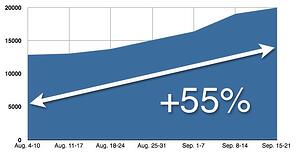
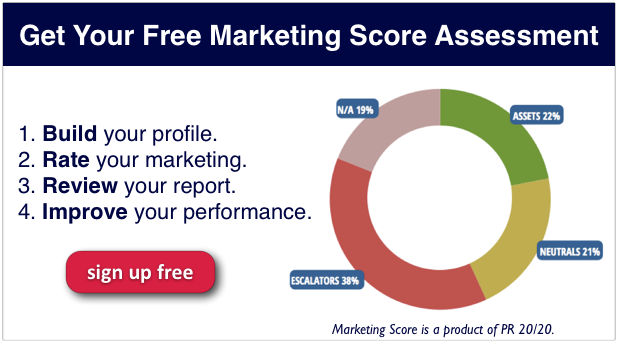
COMMENTS